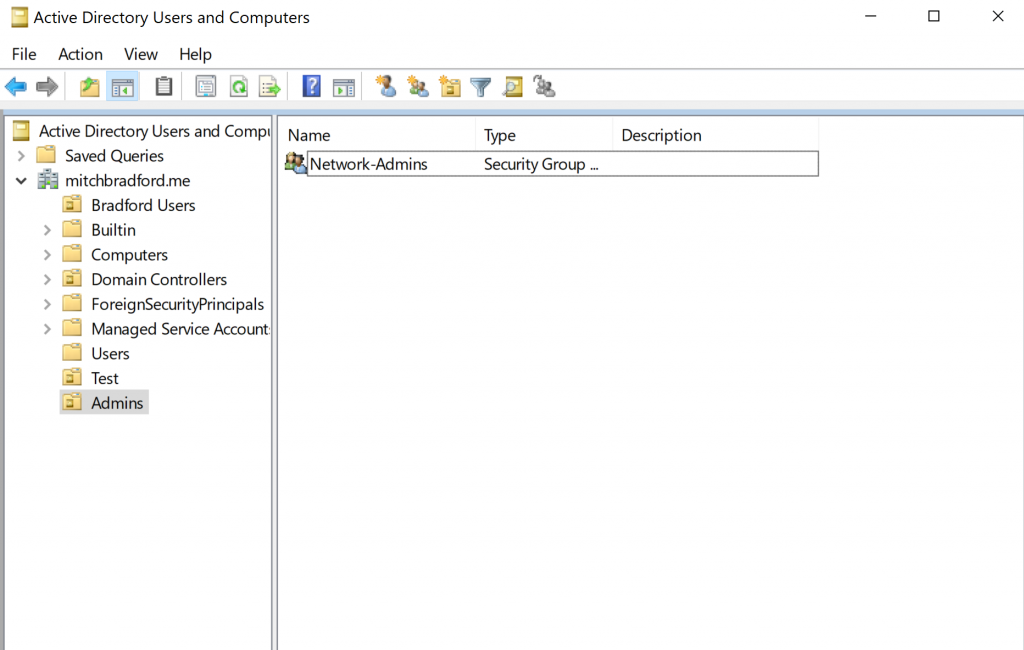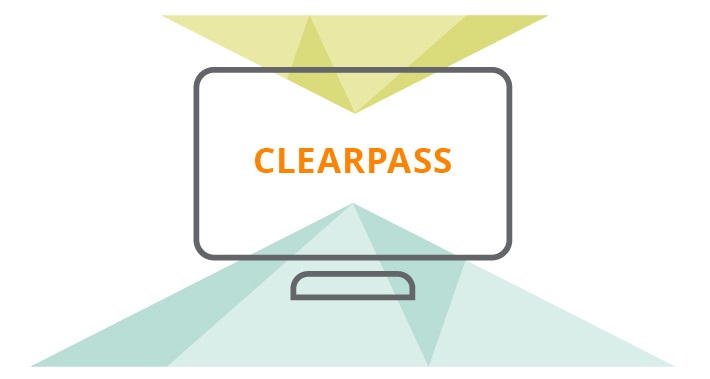To configure Active Directory as an Authentication source in ClearPass first, you should have ClearPass join the domain.
You can configure this by going to Administration > Server Manager > Server Configuration
In this example, I have used the hostname cppm with my FQDN mitchbradford.me
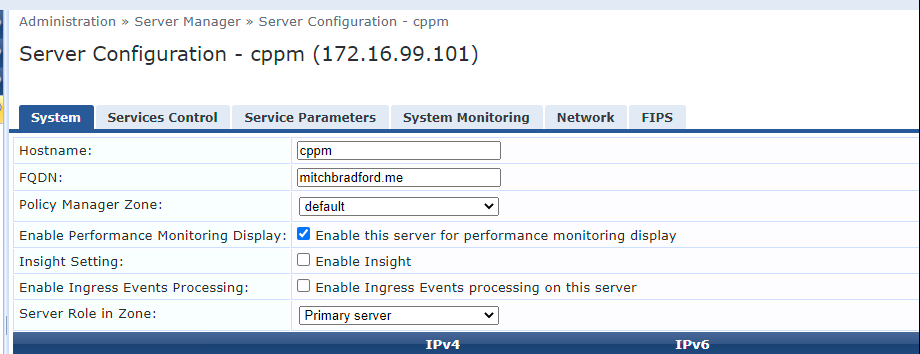
Now to define Active Directory as an Authentication Source, we do the following: Configuration > Authentication > Sources > Add. In my example I have used the following settings:
- Name: This is the name of the authentication source. I find leaving it the same as the hostname makes it easy to identify if you’ve got multiple AD sources.
- Type: Active Directory
- Hostname: FQDN Hostname of AD server
- Bind DN: This is an administrative user that has admin rights to view AD groups
- Base DN: This is the base group to lookup, I usually find dc=<domain>,dc=<TLD> is usually sufficient
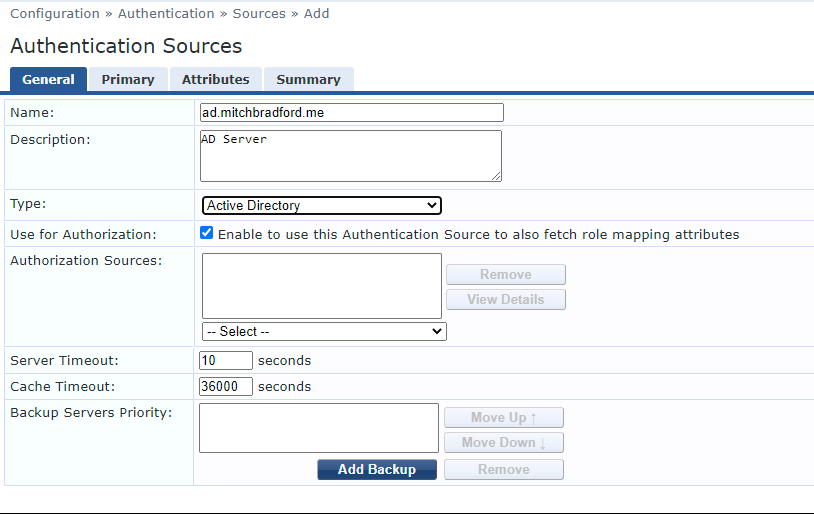
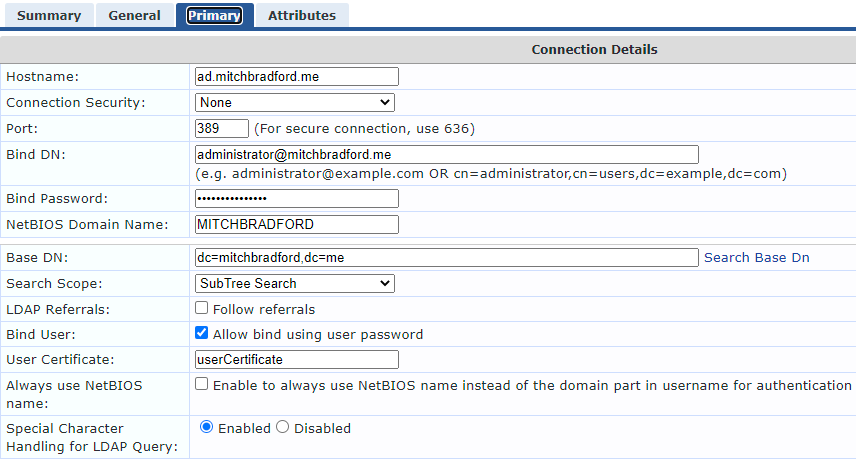
For reference, if you are following my other ClearPass guides, this is how I have by Active Directory groups configured: