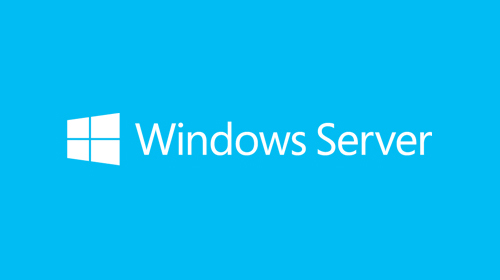If you have installed the Windows Server 2019 Evaluation .iso from Microsoft you may find it won’t accept your volume license key.
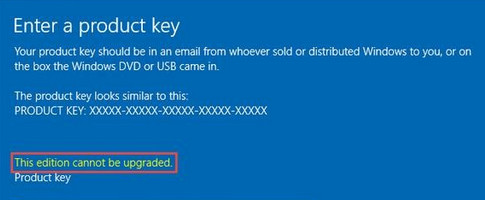
In this case you’ll need to convert the Windows Server Evaluation version to a version that matches your volume license key, such as Standard Edition or Data Centre Edition using the Generic Volume License Key (GVLK). After conversion you are able to enter your actual volume license key and it will activate.
The command syntax to run is:
DISM /online /Set-Edition:<edition> /ProductKey:<GVLK> /AcceptEula
Microsoft Windows Server 2019 GVLK codes:
| Product | GVLK |
| Windows Server 2019 Datacenter | WMDGN-G9PQG-XVVXX-R3X43-63DFG |
| Windows Server 2019 Standard | N69G4-B89J2-4G8F4-WWYCC-J464C |
| Windows Server 2019 Essentials | WVDHN-86M7X-466P6-VHXV7-YY726 |
| Windows Server 2019 Azure Core | FDNH6-VW9RW-BXPJ7-4XTYG-239TB |
Using the command syntax above and the Windows Server 2019 GVLK codes, we can see the complete command we need to run to activate Server Standard 2019 is:
DISM /online /Set-Edition:ServerStandard /ProductKey:N69G4-B89J2-4G8F4-WWYCC-J464C/AcceptEula
After this converts the evaluation copy to a standard copy of Windows Server, the server will require a reboot. Upon restart, run the following command to enter your actual volume license key:
slmgr /ipk <actual volume license key>
After Windows Server 2019 has accepted your key, run the following command to activate the server with your key:
slmgr /ato